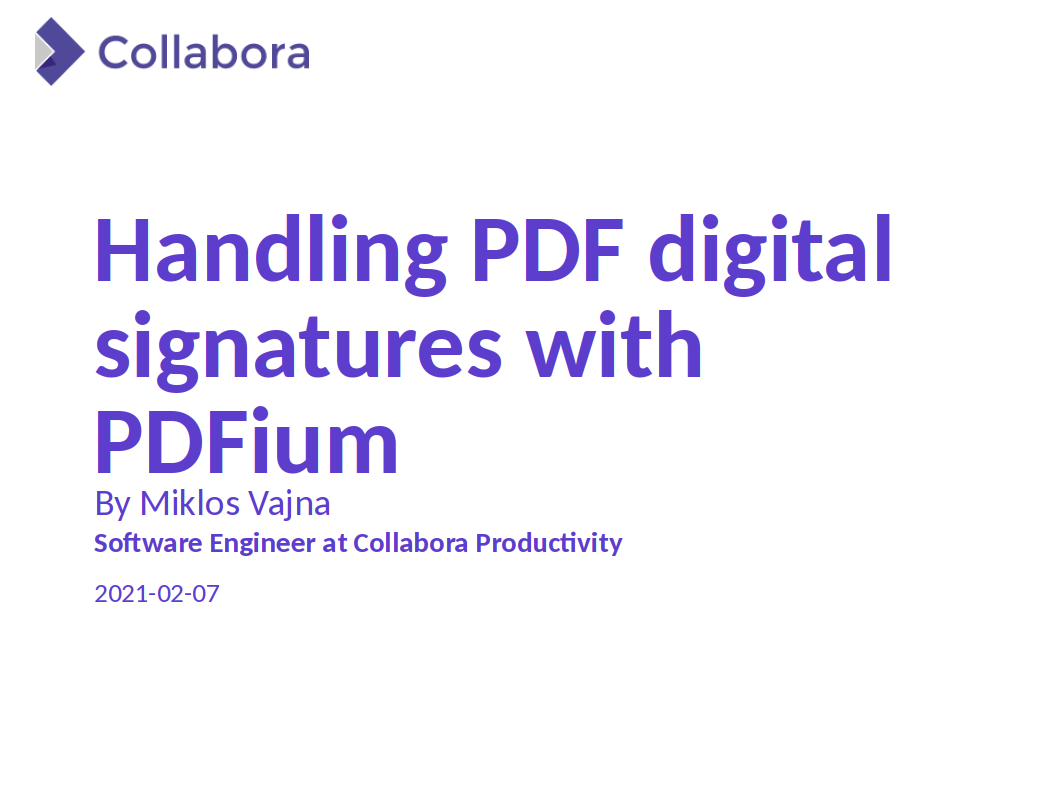Estimated read time: 2 minutes
The next step in the recent PDFium-based signature verification story is my Handling PDF digital signatures in LibreOffice with PDFium talk at FOSDEM 2021, in the LibreOffice devroom (pre-recorded video). The talk gives you an overview of digital signing in general, all the ODF/OOXML/PDF handling, signing/verification, various other related past Collabora projects, and then goes into details regarding how PDFium was improved and is used to do a better PDF signature verification in LibreOffice when opening PDF files in Draw.
The virtual room had around 150 participants and the Matrix based online conference was well-organized. Speakers even got a free t-shirt before the event, I appreciated the "bring your own beer" joke :-)
An other benefit of this unusual setup was to avoid the dreaded room is full problems, where you carefully selected a talk to attend and then failed to hear it.
I expect quite some other slides from other Collaborans and the wider community will be available on Planet, don’t miss them.
Want to start using this?
You can get a snapshot / demo of Collabora Office and try it out yourself right now: try unstable snapshot. Collabora intends to continue supporting and contributing to LibreOffice, the code is merged so we expect all of this work will be available in TDF’s next release too (7.2).