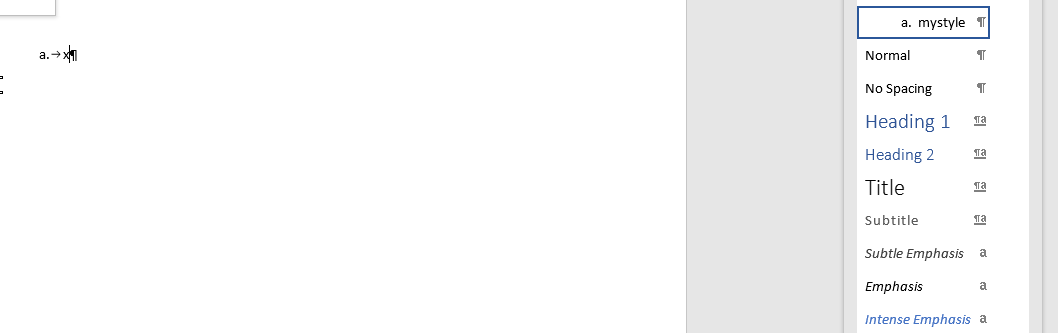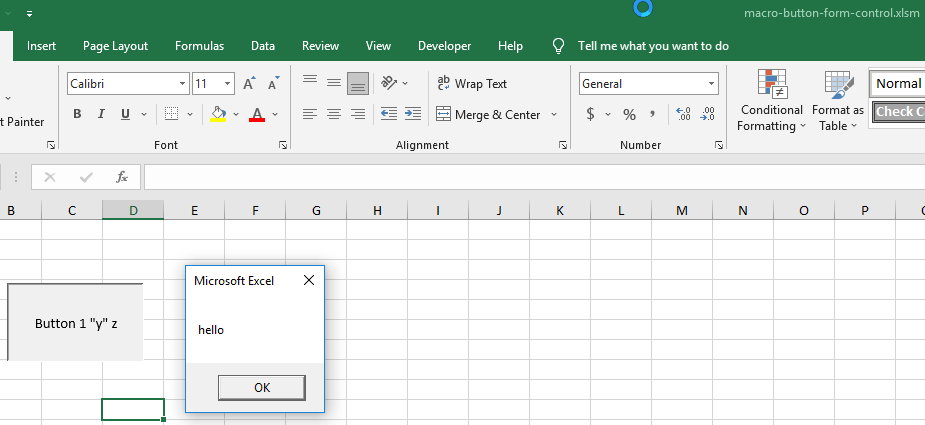Estimated read time: 2 minutes
Motivation
We got a PPTX document, which has a table shape with pink background and a blurry shadow. Impress rendered a red background, making the text hard to read.
The request was to improve the shadow rendering to be PowerPoint-compatible and in general correctly support transparency when it comes to table cell fills and table shadows.
Results so far
The table shadow now looks like this:

Matching the reference rendering:

While background was red previously:

You can see that not only the background in the top center cell is pink now, but the blurry table shadow is still correct.
How is this implemented?
If you would like to know a bit more about how this works, continue reading… :-)
As usual, the high-level problem was addressed by a series of fixes:
With these, it’s now possible to add transparency to both table cell fills and to table shadows, and the rendering will take both into account, correctly.
Want to start using this?
You can get a snapshot / demo of Collabora Office and try it out yourself right now: try unstable snapshot. Collabora intends to continue supporting and contributing to LibreOffice, the code is merged so we expect all of this work will be available in TDF’s next release too (7.3).