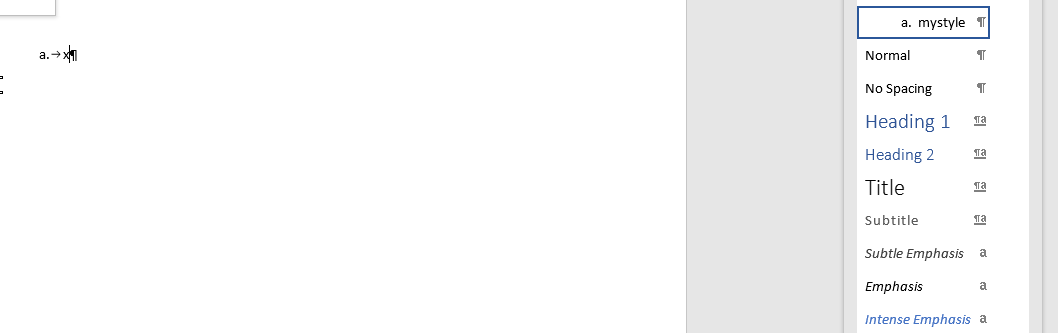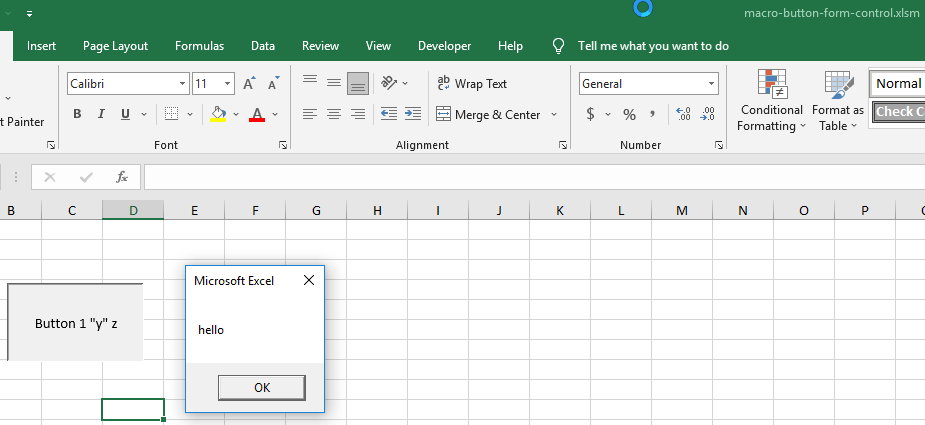Estimated read time: 2 minutes
Motivation
Word allows linking paragraph and character styles together, which means only the paragraph one will be present on the UI. Such a split has benefits if you customize the character properties on the UI and later you want to update the paragraph properties from a template, for example.
This is frequent markup in DOCX files, because Word defaults to splitting out the character
properties of a Test paragraph style into a Test Char character style on editing.
Saving the document in Writer and then viewing it in Word lead to loosing these links, so their
style pickers started to show unwanted Test Char rows.
Results so far
We used to preserve such linking information when doing DOCX → DOCX conversion for a while, since about 2013. But such preservation was in-memory, so if you saved the document to ODT, then such information was lost. This approach also lacked a real document model, which is necessary to incrementally build this feature into a complete solution.
Here is how the style picker in Word looks like now, after a DOCX → ODT → DOCX pipeline:

Here is how this used to look like before the new changes (note the Heading 1 Char line between
Heading and Index):

And here is how the input document looks like:

How is this implemented?
If you would like to know a bit more about how this works, continue reading… :-)
-
sw: paragraph styles: add doc model & UNO API for a linked character style added the document model and API support
-
sw: paragraph styles: add DOCX filter for a linked character style added the DOCX filter
-
sw: paragraph styles: add ODT filter for a linked character style added the ODT filter
Just to set expectations, this is currently an invisible feature, but unlike the old approach from 8 years ago, this one can be extended into a full feature, incrementally. It also survives ODT roundtrips.
Want to start using this?
Collabora intends to continue supporting and contributing to LibreOffice, the code is merged so we expect all of this work will be available in TDF’s next release (7.3).