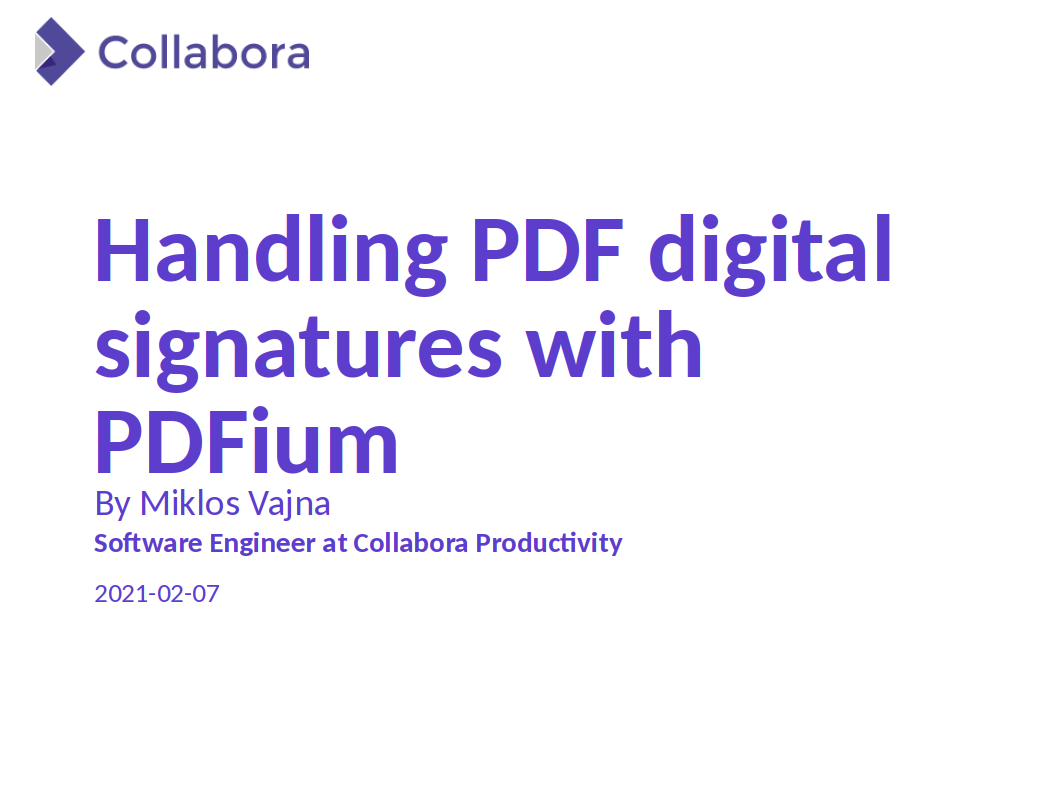Estimated read time: 3 minutes
The page gutter defines the amount of extra space added to the specified margin (typically left), above any existing margin values.
Writer now has much better support for gutter margins: not only this margin type can be specified explicitly, it’s also possible to select if the gutter should be on the left or on the top, and it works with mirrored margins as well.
This work is primarily for Collabora Online, but the feature is fully available in desktop Writer as well.
Motivation
Word has a gutter margin feature, and we saw that some UI-level workaround appeared to have something similar based on the LibreOffice technology. We thought it’s much better to impelement this properly, so that the result is interoperable with Word, and also available both in Online and on the desktop.
Results so far
This is how the UI looks like in Online:

This is how the new render result looks like:

Matching the reference rendering:

While the gutter was just missing previously:

You can see that the gutter margin is now handled properly.
How is this implemented?
If you would like to know a bit more about how this works, continue reading… :-)
As usual, the high-level problem was addressed by a series of incremental development steps:
-
First, we added a new "gutter" margin type (length) and a gutter position (left or top) to the document model & UNO API.
-
This was followed by adding the layout, which is always the most challenging part of a new Writer feature. In this case the basic functionality was implemented by reducing the "print area" of page frames, so that the positioning of header, body and footer frames all respect the gutter margin. Then additional care was taken to ignore the gutter margin for page borders to be compatible with Word. Finally the margin position and mirrored margin support was implemented.
-
Then we looked at import/export: this feature is now supported with the ODP, DOCX, DOC and RTF formats. Note that some best-effort handling was there in the DOC filter already, but the gutter margin was (semantically) lost on export.
-
You already saw the new UI above: this allows changing the amount of the gutter margin, specifying its position, finally the preview widget also takes the gutter margin into account. Note that this dialog is shared code between Writer, Calc and Impress: we made sure to not break those other apps with the extended UI, which is specific to Writer.
-
Brief help has been added for these new UI controls and submitting an ODF extension proposal to OASIS is in progress to standardize the so far LO-specific markup:
<style:page-layout-properties loext:margin-gutter="1.27cm">
With these, it’s now possible to add, modify, render and delete gutter margins for your documents, while preserving them during ODT and DOCX import/export, without introducing any weird fake line shapes.
Want to start using this?
You can get a snapshot / demo of Collabora Office and try it out yourself right now: try unstable snapshot. Collabora intends to continue supporting and contributing to LibreOffice, the code is merged so we expect all of this work will be available in TDF’s next release too (7.2).