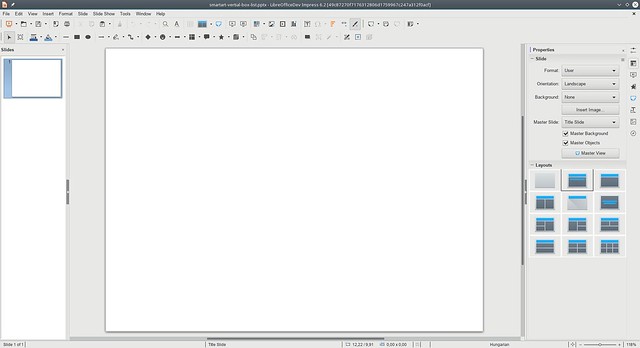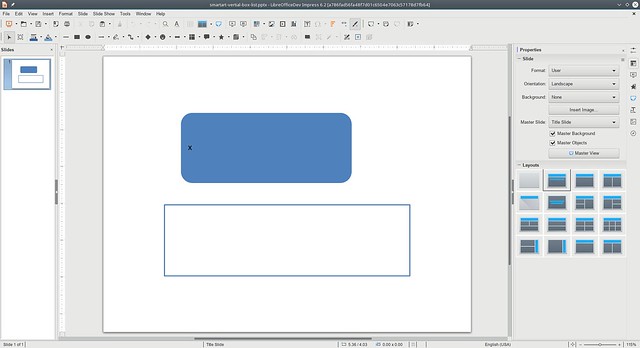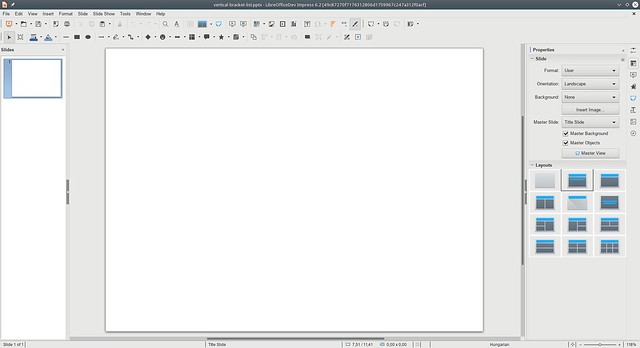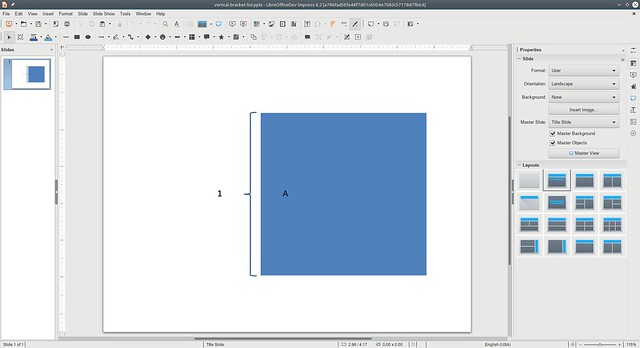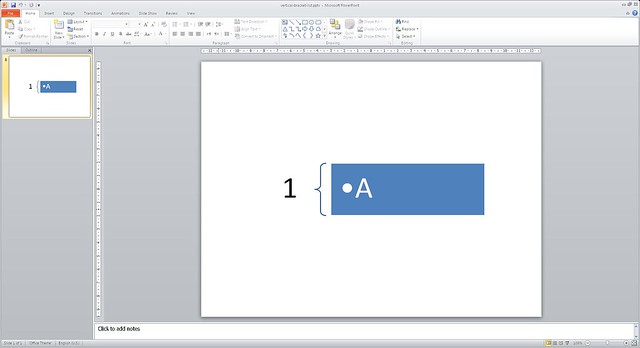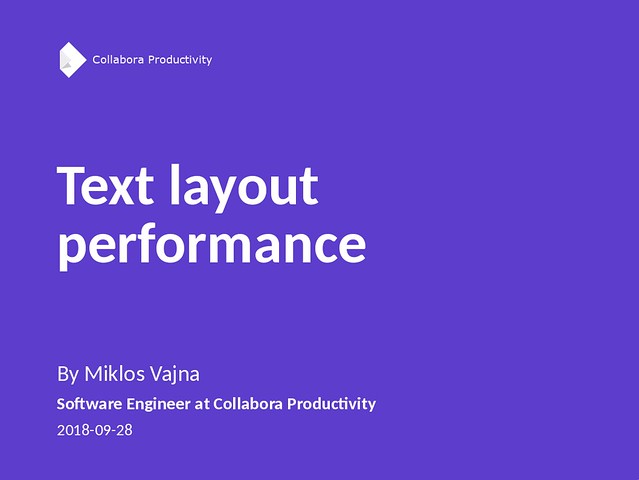Estimated read time: 2 minutes
I already wrote about the btLr text direction in the context of Writer table cells as a result of a Collabora hack week (part 1, part 2). The next step in this journey is btLr text direction of Writer Text Frames, and building on top of that: DOCX Text Boxes. Here is a series of screenshots showing the result:
You can see that the bug document is some kind of card you can print and fold in the middle: no matter if you are in front of the card or you are behind it, you always see the name and details of the person. Sure, you can do the same with a table with no borders, but using a Text Frame for this purpose is a sane use-case.
The text from the 3 paragraphs used to have the same horizontal position, and now it’s laid out the same way as Word does it.
Technically, this result is just the last commit in a series. I fixed the following problems since the last blog post on this topic:
All this is available in LibreOffice master (towards 6.4), so you can try it out right now, if interested.